配置 Eclipse
在 Eclipse 里配置 JHipster 应用需要一些手工步骤。你需要做以下设置:
- 设置 Maven
- 设置 JavaScript (让 Eclipse 能忽略一些静态文件的目录)
1. 以 Maven 项目导入
- 选择 File -> Import
- 选择 “Existing Maven Projects”
- 选择你的项目
- 点击 “Finish”
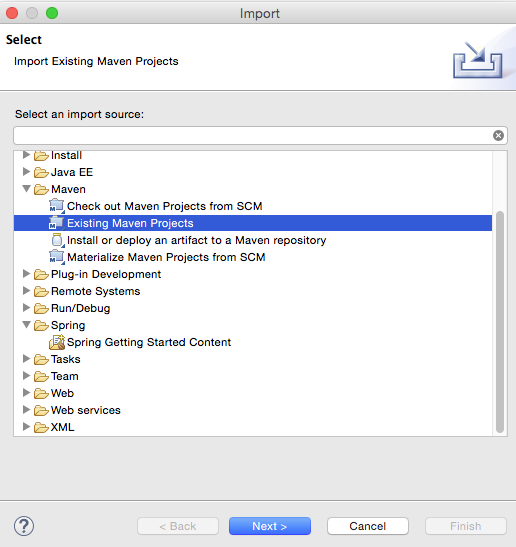
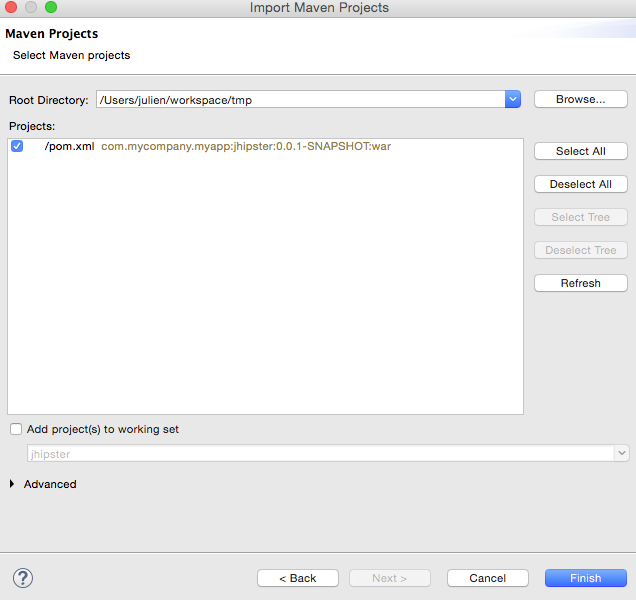
在导入的最后,你会看到这个对话框。”Maven plugin connectors” 是 m2eclipse 的扩展。需要安装且 Eclipse 在安装完会重启。
如果你之前已经装过了,你就可以继续不需要做任何额外的操作。
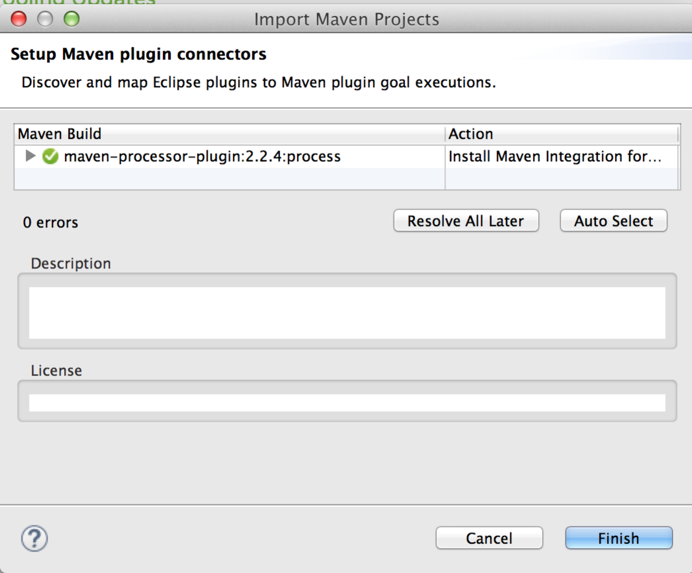
Note: 如果你已经有一个 JHipster 项目且没有安装管理的 connector,你会看到如下错误:
Plugin execution not covered by lifecycle configuration: org.bsc.maven:maven-processor-plugin:2.2.4:process (execution: process, phase: generate-sources)
点击 Quick Fix/Ctrl+1 (Cmd+1 on Mac) ,选择 “Discover new m2e connectors”
2. 排除生成的静态资源目录
现阶段你应该还没有看到任何 Java 代码报错,但是会有些 JavaScript 错误。这是因为有些 JavaScript 文件 Eclipse 不能正常解析。这些文件是运行时需要的,它们不需要在你的工作空间使用。他们可以被排除掉。
排除 ‘node_modules’ 目录
- 右键你的项目 -> Properties -> Resource -> Resource Filters
- 选择: Exclude all, Applies to folders, Name matches 输入 node_modules
- 点击 “Ok”
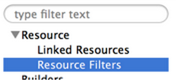
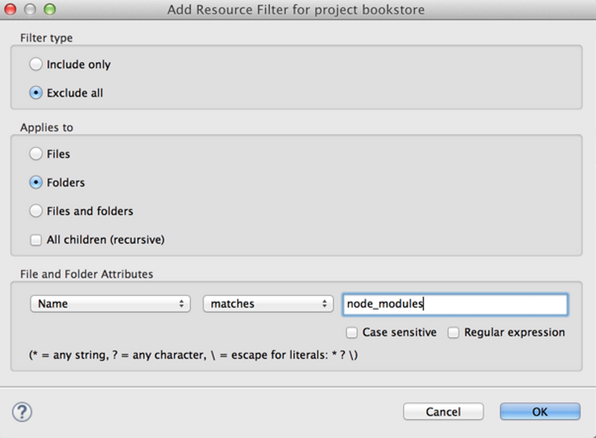
排除 ‘app’ 在目录 src/main/webapp 里
- 右键你的项目 -> Properties -> Javascript -> Include path
- 点击 “source” 标签,选择你的项目目录 /src/main/webapp
- 选择 “Excluded: (None) -> Edit -> Add multiple
- 选择
app点击 “Ok” - 这些目录应该会自动被排除(如果没有,手动排除一些):
bower_componentsnode_modules/
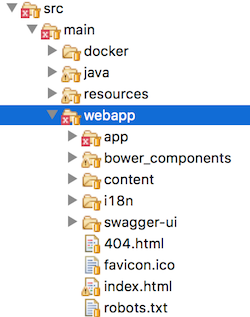
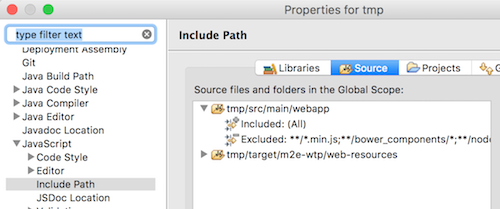
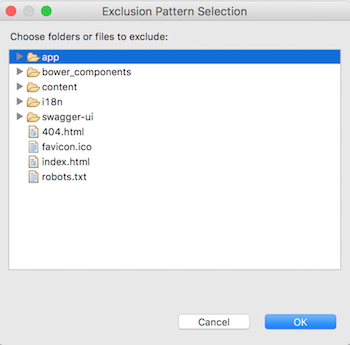
Maven IDE profile
如果你在使用 Maven, 你还要激活 IDE profile。This is used for applying IDE-specific tweaks, which currently only includes applying the MapStruct annotation processor.
- 右键你的项目 -> Properties -> Maven
- 在 “Active Maven Profiles” 里,输入
dev,IDE
配置完成后,你就能使用 JHipster 的 dev 和 IDE profiles 了。
配置 MapStruct 插件
为了使你的 IDE 能正确认识 mapstruct 生成的代码,还需要做些设置:
需要安装插件 m2e-apt (https://marketplace.eclipse.org/content/m2e-apt),来让 Eclipse 和 mapstruct 一起工作。
也可以安装插件:MapStruct Eclipse Plugin (https://marketplace.eclipse.org/content/mapstruct-eclipse-plugin) 来从 IDE 获取帮助和提示。